Introducing Labels
Deploy the Fleet now supports adding labels to devices to help you better manage your fleet.
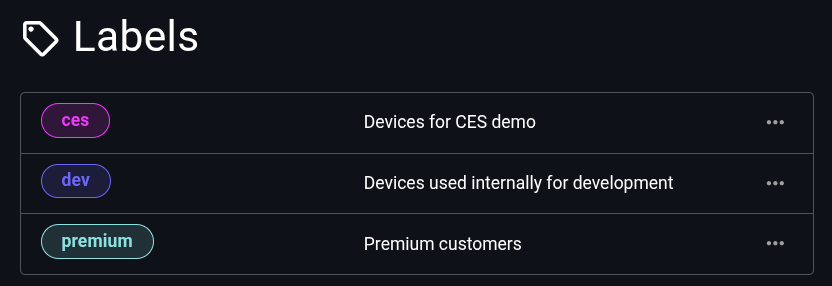
As your fleet grows, you will likely want to group devices together. That’s exactly what labels allow you to do. Labels are added at the Product level in Deploy the Fleet and can be managed from either the Product Settings page or directly in the Device View.
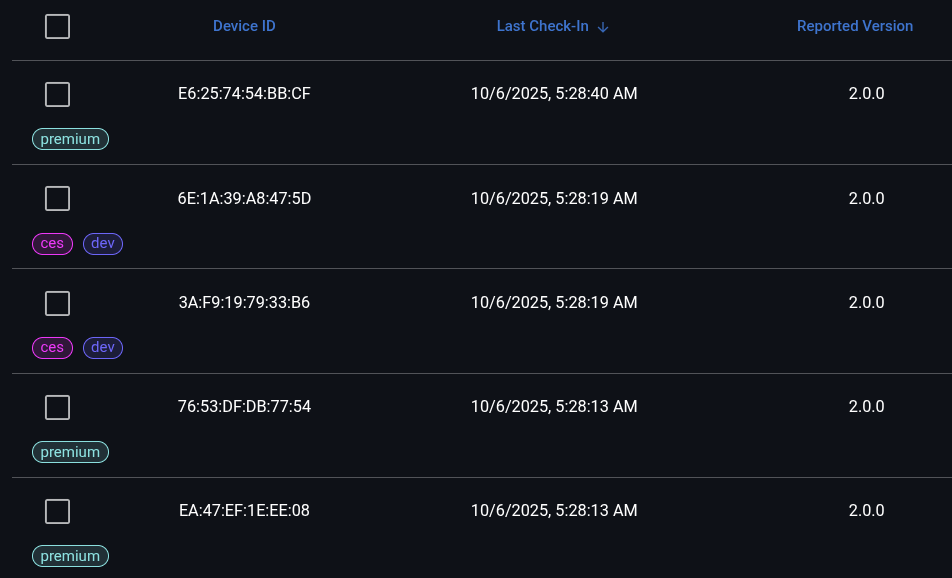
Creating Labels
Labels can be created, updated, and deleted from the Settings page for a product.
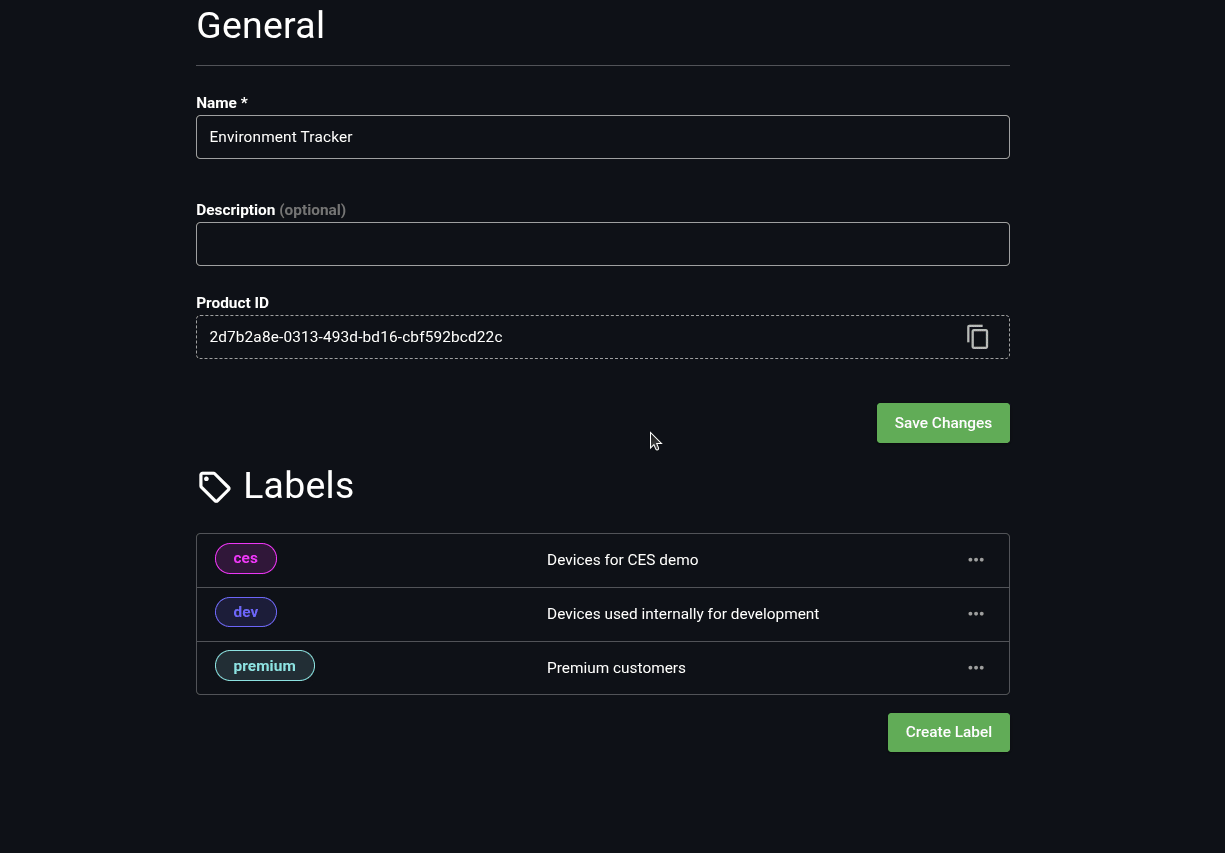
Add a Label to a Device
From the device list you can add a label to a device using the additional options menu located on the right of each device row.
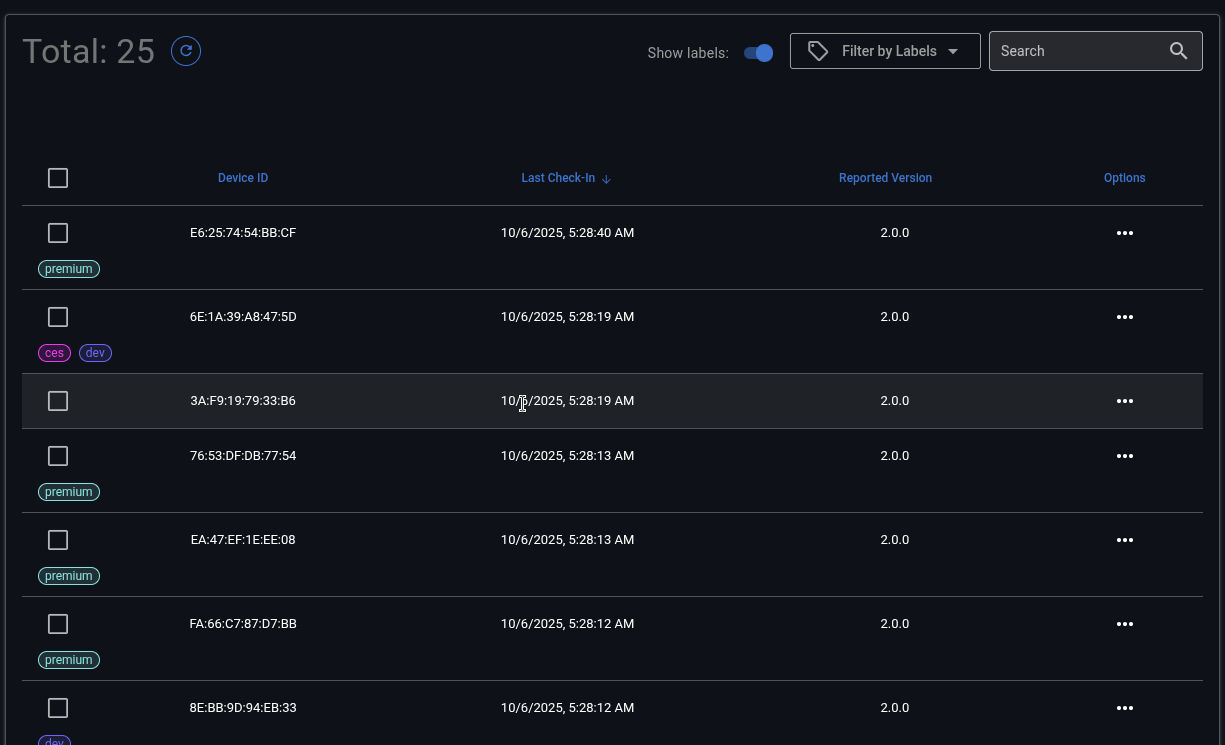
For convenience, you can even create a new label from within the Manage Labels dialog on the Devices View page.
Bulk Editing
The device list now supports multi-select and bulk editing which allows you to delete multiple devices at once as well as editing what labels are assigned to the selected devices.
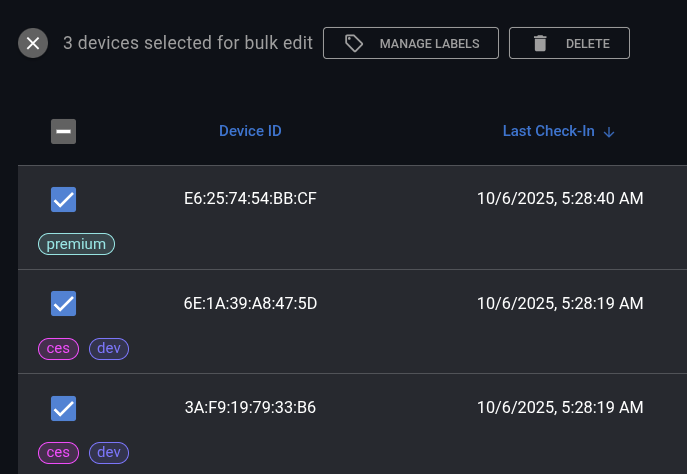
Filter By Label
You can now filter the device list by labels to quickly get information about a subset of your fleet. Additionally, you can still use the fuzzy search bar to further filter the list.
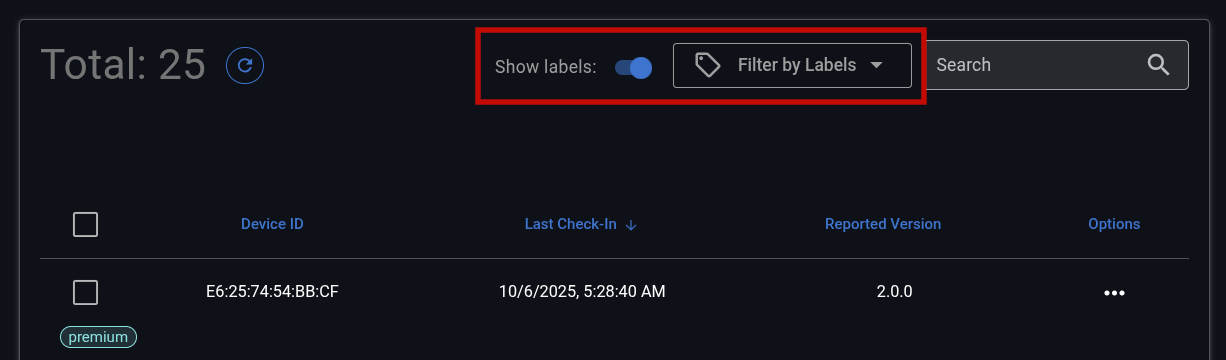
Coming Soon - Deployments by Label
Now that Deploy the Fleet supports labels on devices a future update will allow Deployments to target a subset of your fleet based on those labels.
