Managing Devices
Device Creation
Devices are created automatically in Deploy the Fleet any time a device uses your product-specific update URL.
Device Updates
Each time a device connects to Deploy the Fleet the Last Check-In time is updated as well as the Reported Version of the firmware. No device updates can be made from the Management Console at this time.
Delete A Single Device
Devices can be deleted using the extra options menu in the list on the Device View. Clicking the 3 dots will present a menu where you can choose the Delete option. This operation removes the device completely from your product.
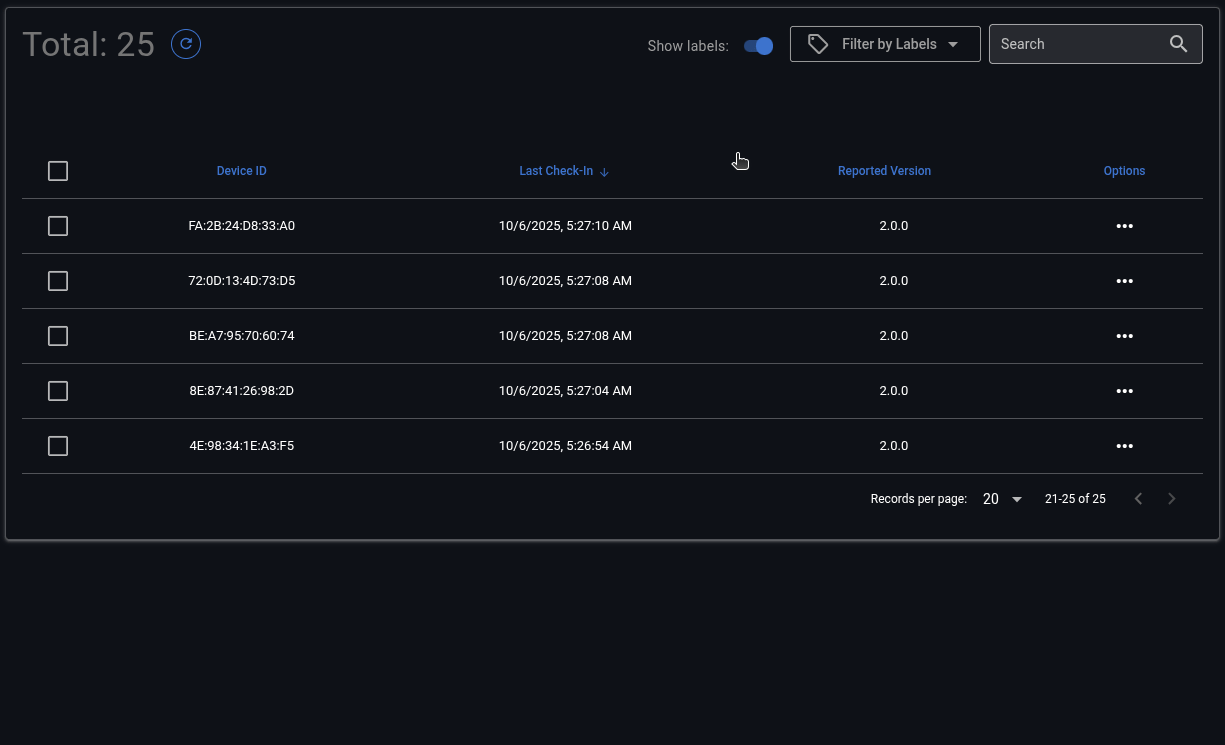
If a deleted device comes back online and requests a firmware update it will be automatically re-added to the device table.
Delete Multiple Devices
To delete multiple devices:
- Select multiple devices from the device list
- Click Delete Devices from the bulk edit toolbar which will appear above the device list
- Confirm deletion
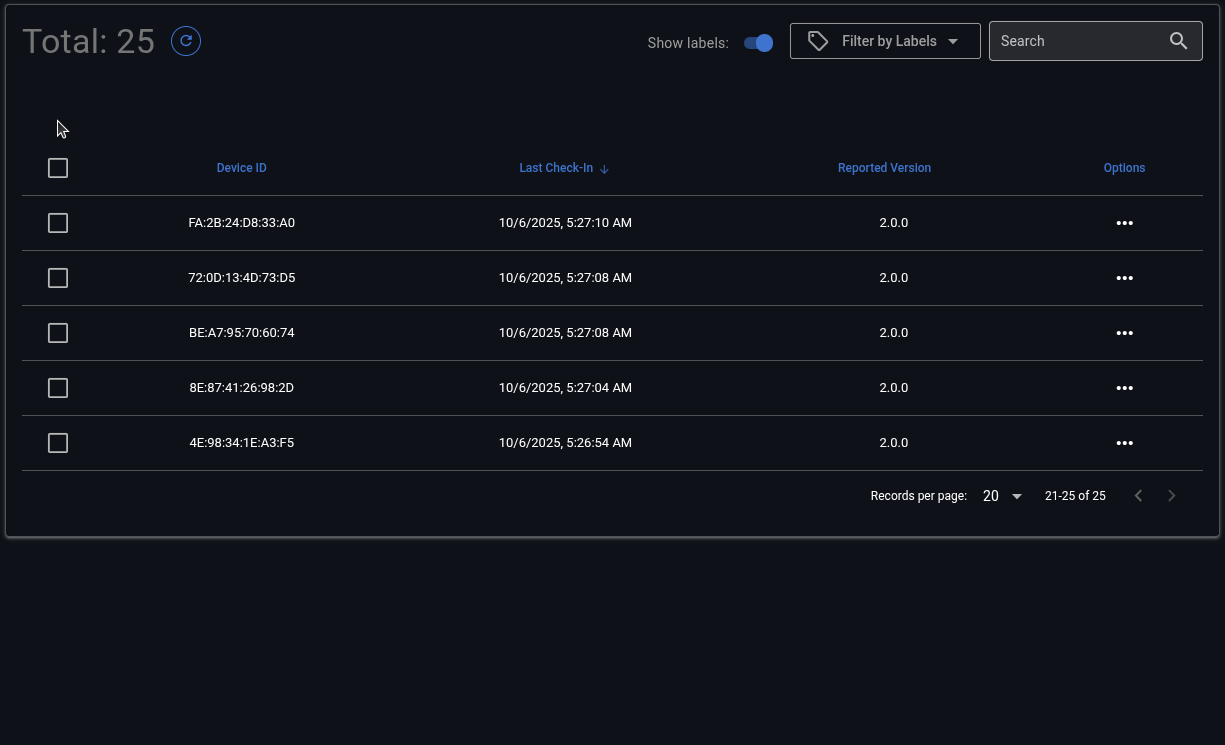
Add/Remove a Label for a Single Device
- In the device list click on the 3 dot options menu
- Click Manage Labels from the menu that appears
- From the label management dialog select labels to add or remove from the device
- Click OK to save your changes or Cancel to discard them
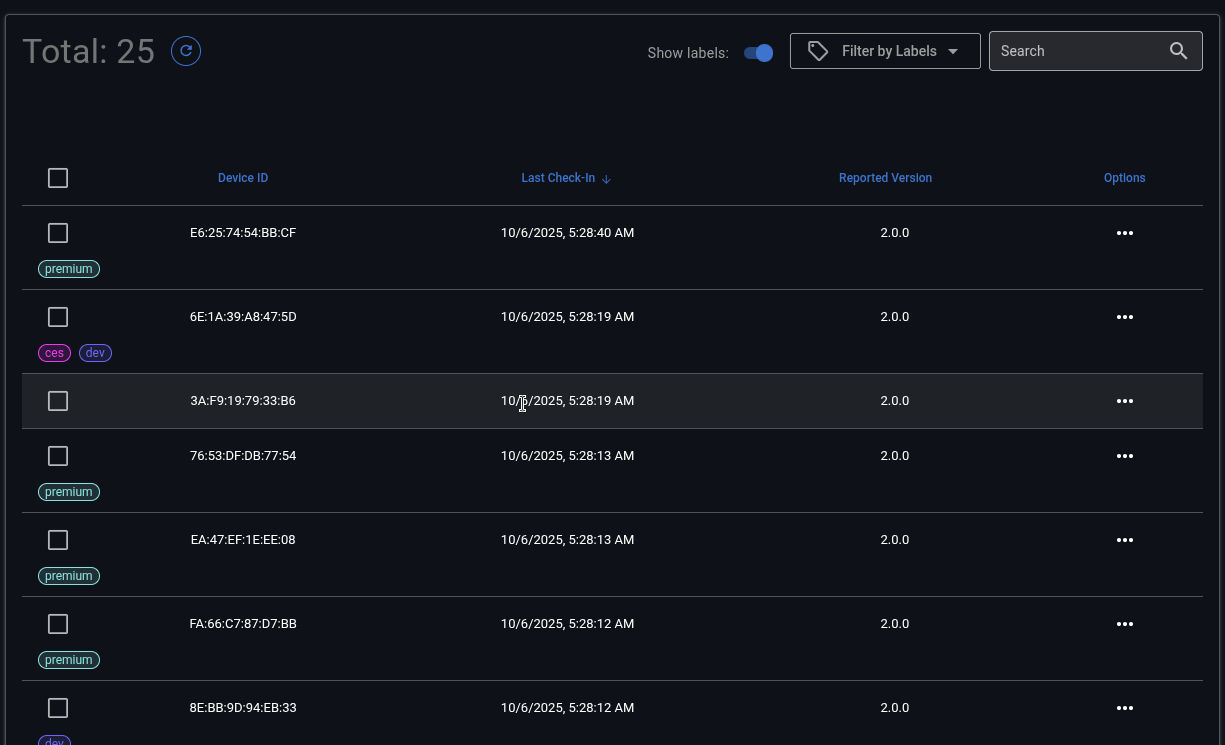
Add/Remove a Label for Multiple Devices
- In the device list select all of the devices for which you want to manage labels
- Click Manage Labels from the bulk edit toolbar that appears above the device list
- From the label management dialog select labels to add or remove from the selected devices
- Click OK to save your changes or Cancel to discard them