ESP8266 Arduino Core Quick Start
The following instructions should work for any development board or module that can run the ESP8266 Arduino Core library. If your project uses the Arduino Core library the sample project below illustrates the code necessary to have your devices connect to Deploy the Fleet for updates.
Before You Start
Before continuing, create a product in Deploy the Fleet.
You will also need to follow the ESP8266 Arduino Core instructions for installing the library if you haven’t already done so.
Finally, install the Deploy the Fleet Arduino library. It can be found in the Library Manager as DTF_ESP8266Update.
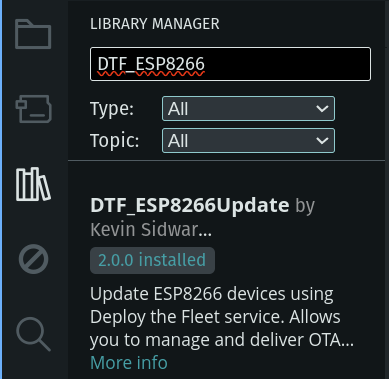
LIBRARY VERSION: Be sure to install a 2.x version of the library. The Deploy the Fleet Arduino library has many versions for legacy support but all versions prior to 2.0.0 are deprecated.</a>
What are you trying to do?
- I already have a project and want to integrate Deploy the Fleet
- I want to use an example project to test-drive Deploy the Fleet
Existing Project
If you have an existing project and need to integrate Deploy the Fleet please refer to the official docs. Integration should only take a few minutes.
If you are starting from scratch, the next section provides an example project to get you going.
Example Project
This section will walk you through setting up the example project provided by the Deploy the Fleet Arduino library. It is a simple sketch that attempts to get an update from Deploy the Fleet on startup.
- Launch the Arduino IDE
- From the Tools->Board->ESP8266 Boards menu select the appropriate board for your hardware.
- From the File->Examples-DTF_ESP8266Update menu select UpdateInLoop
- Uncomment and provide a value for WIFI SSID.
- Uncomment and provide a value for WIFI PASSWORD.
- Uncomment and provide a value for DTF_PRODUCT ID with your Deploy the Fleet product ID. This can be found on the Settings page of your project in the Management Console.
- Provide a value for CURRENT_VERSION with the version string you want your firmware to report.
- Compile the project by clicking the Verify button or using the Ctrl-R keyboard shortcut.
- Connect your hardware.
- Upload the firmware by clicking the Upload button or using the Ctrl-U keyboard shortcut.
- Open the Serial Monitor and set the baud rate to 115200
The sample project is a very simple firmware that repeatedly outputs the current version over serial and will attempt to get an update from Deploy the Fleet a single time on boot. If you haven’t uploaded a firmware to Deploy the Fleet yet, it will simply tell you there are no updates available.
Export Firmware From Arduino IDE
Before you can upload your firmware to Deploy the Fleet you need to export it from the Arduino IDE.
- Compile the project by clicking the Verify button or using the Ctrl-R keyboard shortcut.
- Export the firmware binary using the menu Sketch->Export compiled Binary or using the Ctrl-Alt-S keyboard shortcut.
Your firmware binary will be exported to the same folder where your sketch is located and will be in a build folder. You need to upload the .bin file.
OTA PARTITION SIZE: Make sure your configured OTA partition size is sufficient for the size of your firmware binary. Gzipping the exported binary will help ensure it fits. For more information on partition sizing and gzipping check out our blog post on the topic.
WARNING: Deploy the Fleet can not validate that your firmware binary will fit in your device’s OTA partition. You should validate this prior to uploading the firmware. The Arduino Core library will fail and skip any update that is too large to fit in the OTA partition.
Upload Firmware to Deploy the Fleet
- Open Deploy the Fleet.
- Select your product.
- Navigate to the Deployments tab.
- Click Create a new deployment
- Provide a name and, optionally, a description.
- Upload the firmware binary you just exported above. Set the version to the same value used in the firmware code for
CURRENT_VERSION. -
Click Deploy Now to make your firmware immediately available to devices.
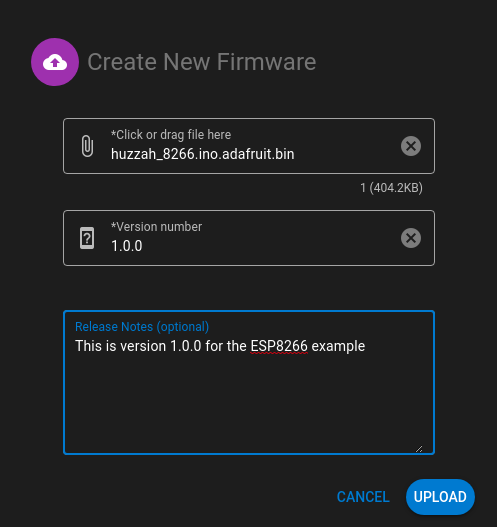
Your First Update
Now that everything in your firmware is configured let’s create an update.
- Modify the
CURRENT_VERSIONString to be 2.0.0. - Compile the project by clicking the Verify button or using the Ctrl-R keyboard shortcut.
- Export the firmware binary using the menu Sketch->Export compiled Binary or using the Ctrl-Alt-S keyboard shortcut.
- Open the Deploy the Fleet Management Console.
- Select your product.
- Navigate to the Deployments tab.
- Click Create a new deployment
- Provide a name and, optionally, a description.
- Upload the firmware binary you just exported above. Set the version to 2.0.0.
- Click Deploy Now to make your firmware immediately available to devices.
- Reset your device.
Your device should update and start outputting the new message indicating it is running version 2.0.0.